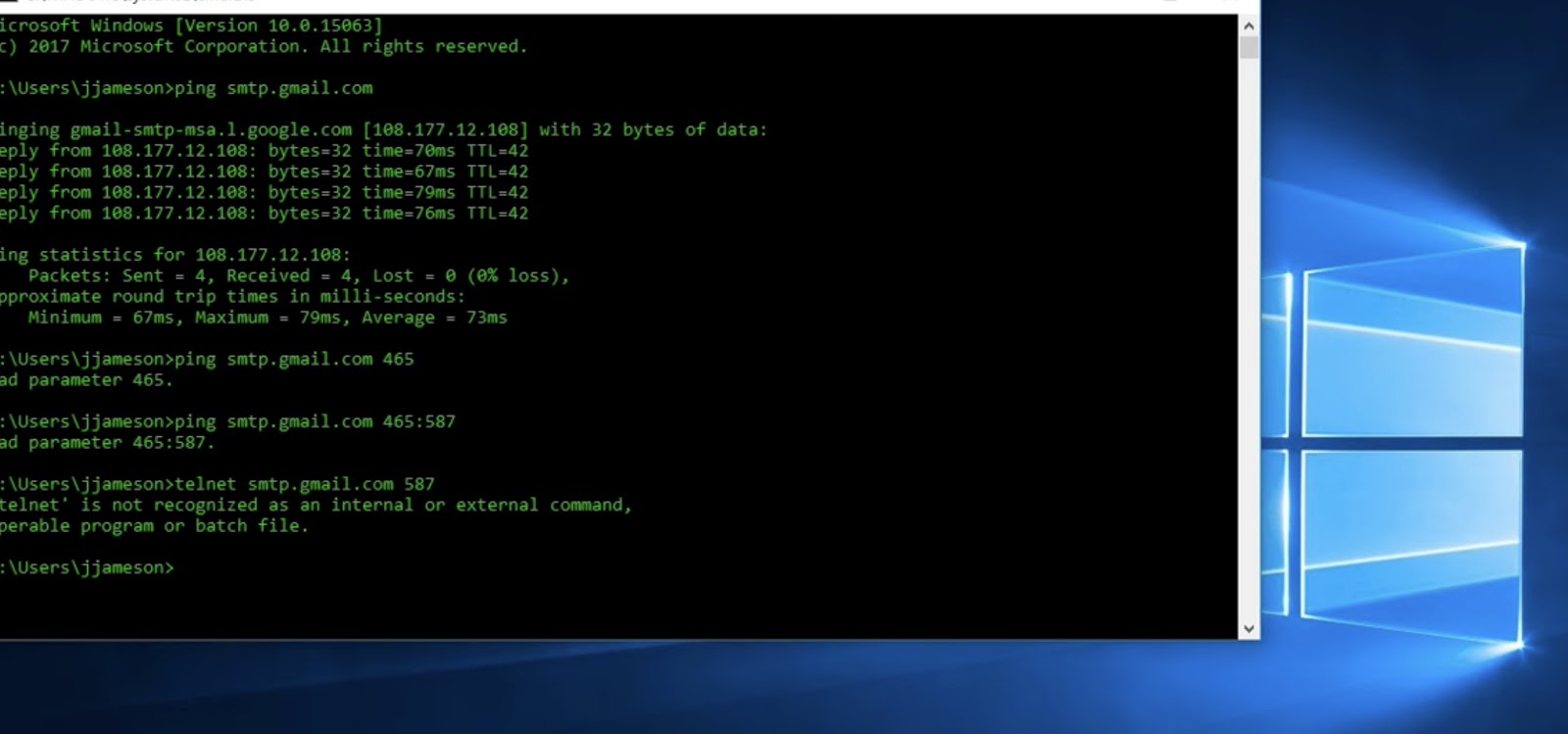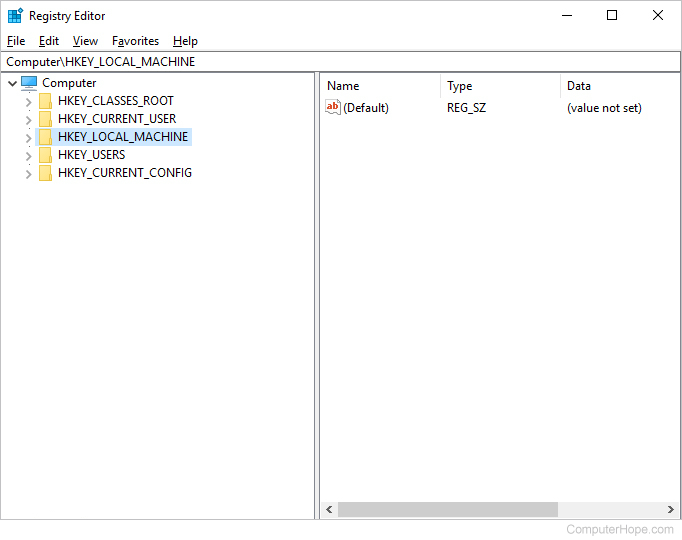Windows Ping Port: Step-by-Step Troubleshooting
In this tutorial, the user will be taken through the steps of performing a port ping on Windows 10, utilizing the Command Prompt for network troubleshooting. By the end of this guide, the user will have a comprehensive grasp of port pinging and its significance in Windows 10. Let’s delve into the process.
Step 1: Accessing the Command Prompt
To initiate the port ping process, the user should commence by launching the Command Prompt. This can be accomplished by pressing the Windows key + X, followed by the selection of the “Command Prompt” option.

Step 2: Executing the Port Ping
Upon gaining access to the Command Prompt, the user should input the command “telnet” followed by the respective IP address or domain. An illustrative example would be “telnet 10.4.2.1 80”.
Step 3: Analyzing the Results
The outcome of the port ping will determine the status of the targeted port. Should the port be open, the user will encounter a blank screen. Conversely, if the port is closed, an error message will be displayed.
Exploring the Concept of Port Pinging in Windows 10
Within the realm of computer network administration, port pinging serves as a vital utility. It enables the evaluation of a host’s accessibility on an Internet Protocol (IP) network and gauges the round-trip duration of messages dispatched from the originating host to the destination computer. This article delves into the practice of port pinging within the Windows 10 environment.
The Significance of Port Pinging
The underlying purpose of conducting a port ping lies in the assessment of whether a designated port on a target computer is in an open or closed state. An open port denotes its capacity to receive incoming data packets, while a closed port lacks this capability. Port pinging proves to be an invaluable tool in diagnosing network intricacies and guaranteeing the unobstructed communication of network services through open ports.
Distinguishing Ping from Port Ping
While both “ping” and “port ping” share the objective of gauging host reachability on an IP network, they vary in their specific functions. Ping involves transmitting an ICMP echo request packet to the target host and awaiting a response. Conversely, port ping hones in on the examination of a particular port’s accessibility on a target computer. Unlike conventional ping, port ping solely focuses on port reachability, disregarding latency and other network performance metrics.
Conducting a Port Ping on Windows 10
Embarking on a port ping venture in the Windows 10 ecosystem is an uncomplicated endeavor. Commence by accessing the Command Prompt window through the Windows key + X combination and selecting “Command Prompt (Admin)”.
Within the Command Prompt interface, input the command “ping” succeeded by the IP address or domain name of the target computer. Subsequently, append the “-p” switch followed by the desired port number for the ping. For instance, if port 80 is the subject of interest, the command structure would be akin to:
“`
ping -p example.com 80
“`
Upon submission of the command, pressing enter will initiate the port ping, and the Command Prompt interface will showcase the ensuing results. An affirmative response from the target computer signifies an open port, while the absence of a response indicates a closed port.
In Conclusion
Navigating the waters of port pinging on Windows 10 is an intuitive process. By accessing the Command Prompt, inputting the relevant ping command accompanied by the IP address or domain name, and specifying the port number, users can seamlessly execute port pinging activities. The Command Prompt interface will promptly furnish the outcomes of the ping for analysis and interpretation.
The ping command, a fundamental network diagnostic tool, helps assess the connectivity and responsiveness of a target device or server. While the standard ping command evaluates the basic reachability of a host, incorporating the port number extends its functionality to verify if a specific port is open and operational. This capability is particularly useful for troubleshooting network-related issues, such as determining if a firewall is blocking communication or if a service is functioning as expected.
Moreover, Windows 10 provides flexibility by allowing users to customize the number of ping attempts and the time interval between each attempt. This aids in obtaining a comprehensive understanding of network performance and stability. Overall, mastering port pinging empowers users to delve deeper into network diagnostics and facilitates effective problem-solving in diverse technological scenarios.