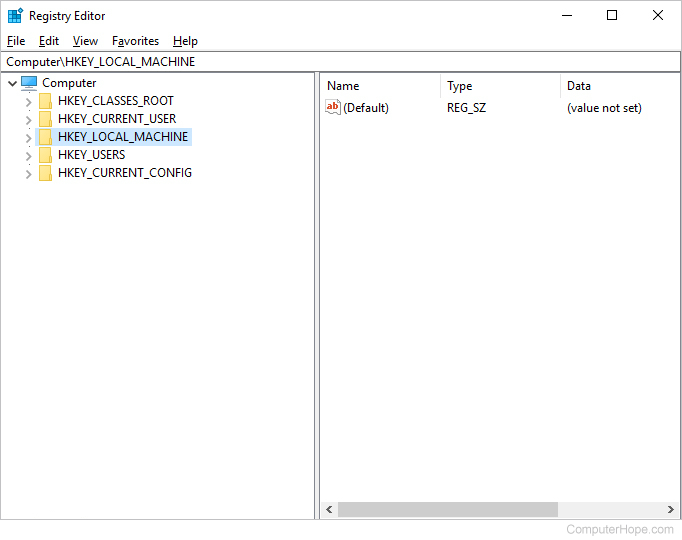Registry Editing Disabled by Administrator? Guide What to Do
In the realm of computer maintenance and customization, the Windows Registry Editor stands tall as an authoritative tool, unlocking the gates to essential system configurations and settings. However, the stumbling block of encountering the message “Registry Editing Has Been Disabled by Your Administrator” can be a source of frustration.
Worry not, for this article acts as your guiding compass, leading you through the labyrinth of constraints and assisting you in reclaiming command over your registry editing capabilities.
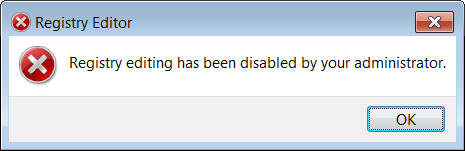
Opening Registry Editor as Administrator: A Crucial First Step
When confronted with the conundrum of registry editing being disabled, elevating your privileges to the esteemed level of an administrator is your initial lifeline. To achieve this, adhere to the following steps to seamlessly access the Registry Editor as an administrator:
- Windows Key + R. Simultaneously press the Windows key and the “R” key on your keyboard, ushering in the Run dialog box;
- “regedit” and Enter. Within the Run dialog, type “regedit” and gracefully press Enter. Witness the Registry Editor unveil itself;
- Registry Editor” Icon, Right-Click. Gently locate the icon bearing the title “Registry Editor,” right-click it with finesse, and make a selection that reads “Run as administrator”;
- Granting Administrative Permissions. Should the User Account Control prompt appear, extend your vote of confidence by clicking “Yes.”
Empowering Registry Editing: Overcoming the Obstacles
Reviving your power to orchestrate changes within the registry requires a touch of tweaking. Endeavor to undertake the following steps to effectively enable registry editing:
- Unleashing the Group Policy Editor. To initiate your quest, summon the Group Policy Editor by pressing Windows Key + R. Type “gpedit.msc” and embark on the journey with an Enter press;
- Journey into User Configuration. Amidst the Group Policy Editor, find refuge in User Configuration > Administrative Templates > System;
- Hunting for the Elusive Policy. Cast your gaze upon the realm of the right pane, where the policy christened “Prevent access to registry editing tools” lies in wait;
- Dismantling the Policy. Engage in a double-click ballet with the policy, selecting the option that professes “Disabled,” and bring forth a triumphant “OK”.
Unlocking Registry Editing: A Gateway to Unrestrained Control
For scenarios where your system is a denizen of a network domain, ruled by the firm grip of policies, the path to emancipating registry editing may demand a tad more effort. Seek solace through your network administrator or venture forth with these general steps:
- Embrace the art of Windows Key + R, invoking the Run dialog. Type “regedit” and grant entry through a definitive Enter;
- Navigate through the digital underbrush to discover `HKEY_CURRENT_USER\Software\Microsoft\Windows\CurrentVersion\Policies\System`;
- Transform the “DisableRegistryTools” DWORD value from the enigmatic “1” to the liberating “0”.
Command-Line Elevation: Bestowing Administrator Status
For connoisseurs of the command-line realm, here’s the symphony of orchestrating the Registry Editor’s ascent through the Command Prompt:
- Bestow Command Prompt Authority. Begin the ritual by navigating to the Start menu, invoking the search for the illustrious “Command Prompt.” Right-click your chosen result and crown it with the title “Run as administrator”;
- Summoning Regedit. Upon the canvas of the Command Prompt, inscribe the command “regedit” and set the symphony into motion with the melodious Enter press.
The Odyssey’s End: Embrace Your Empowerment
In the odyssey to conquer the challenge posed by the administrator’s embargo on registry editing, the path may appear labyrinthine. Armed with wisdom and a digital lantern, you hold the key to unlock your system’s latent potential.
Whether you navigate the graphical interface or embark on a command-line odyssey, the methods unveiled within this guide are your golden ticket to unshackling the prowess of the Windows Registry Editor.
By elevating your digital persona, igniting the flames of registry editing, and weaving adept alterations, you are primed to usher in a realm of customization and optimization, breathing fresh vigor into your digital voyage.
With resolve in your heart and cursor in hand, surge forth to shatter the chains of restriction, seize the reins of registry editing, and propel your digital expedition toward a symphony of empowerment and enhancement.