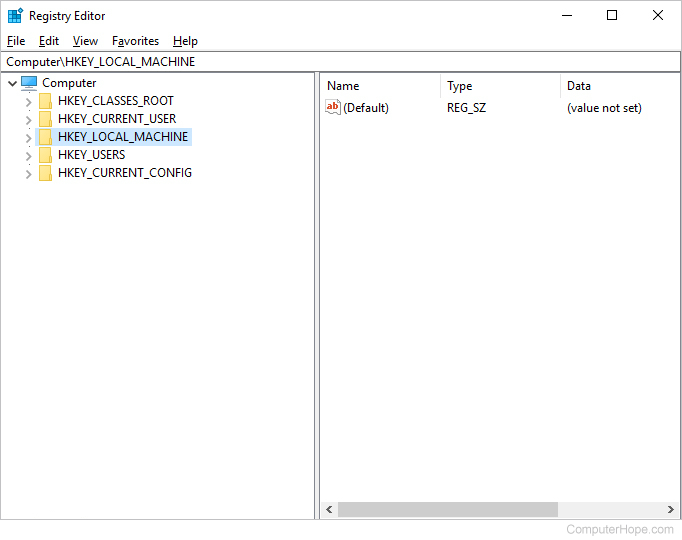Safe-to-Remove Files from C Drive: Windows 10/8/7 Insights
“My C Drive is unexpectedly full, and I’m looking to reclaim space. However, I’m unsure about the types of files that can be safely deleted from the C drive, as well as their locations. How can I address this?”
This query resonates with many individuals. In this article, we’ll provide a comprehensive guide on identifying the files that can be safely deleted from the C drive in Windows 7, 8, and 10.
1. Temporary Files
Temporary files within the Windows operating systems (7, 8, 10) are established to serve as temporary data repositories on the C drive. These files can be safely removed without causing harm. There exist two types of temporary files stored on the C drive. The first category is generated by the Windows operating system, while the second category is produced by users while utilizing software. The latter kind is usually tucked away within a concealed folder accessible through File Explorer.
- Storage Location on the C Drive: C:\Windows\Temp.
2. File Downloads
Commonly, files acquired through various software applications are automatically stored on the C drive within Windows (7, 8, 10). It is possible to remove unnecessary files from the C drive while transferring valuable ones to alternative drives. Furthermore, you have the option to designate an alternative drive as the destination for downloaded files, thereby sidestepping potential inconveniences.
- Storage Location on the C Drive: C:\Users%userprofiles%\Downloads.
3. Browser Cache Files
Another category of files that can be safely removed from the C drive in Windows (7, 8, 10) pertains to browser cache files. By simultaneously pressing Ctrl + Shift + Delete within any browser, you can selectively clear your browsing data. Alternatively, you have the option to delete these files using File Explorer, although this approach is not recommended.
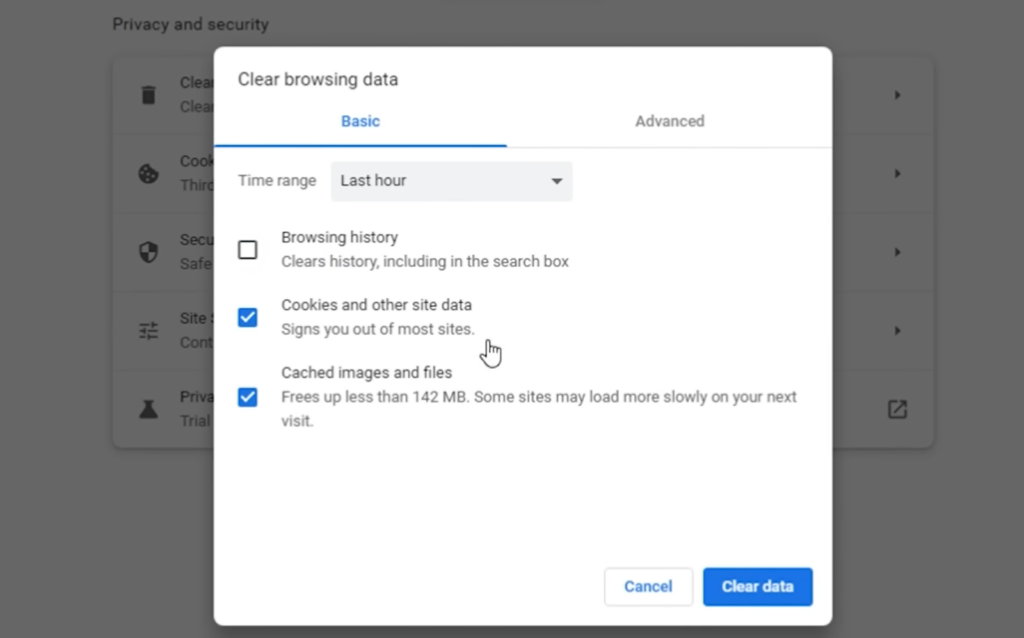
| Browser | Storage Location on C Drive |
|---|---|
| Chrome | C:\Users%userprofiles%\AppData\Local\Google\Chrome\User Data\Default\Cache |
| Firefox | C:\Users%userprofiles%\AppData\Local\Mozilla\Firefox |
| Internet Explorer | C:\Users%userprofiles%\AppData\Local\Microsoft\Internet Explorer\CacheStorage |
4. Outdated Windows Log Files
Windows log files are essential records generated by the operating system and other software to document crucial system actions, significant errors, and event monitoring. It is advisable to delete log files from two months prior.
- Storage Location on the C Drive: C:\Windows\Logs\CBS
5. Files Associated with Windows Upgrades
Within the C drive, a folder termed SoftwareDistribution serves as a repository for temporary files generated during Windows Updates. Among its subfolders, the ‘Download’ directory is designated for housing patch files that become redundant following a Windows upgrade. It is advisable to remove Windows upgrade files that are six months old.
- Storage Location on the C Drive: C:\Windows\SoftwareDistribution\Download
6. Recycle Bin
Fostering the practice of regularly emptying the Recycle Bin is advised. Despite deleting files, they remain within the Recycle Bin, allowing for potential restoration. Deleting the contents of the Recycle Bin from the C drive has no adverse consequences.
7. Files Stored on the Desktop
As the default setting, files located on the desktop are stored on the C drive. Therefore, it’s recommended to organize your desktop files and remove any unnecessary ones. Moreover, you have the option to relocate the desktop folder to a different drive. This configuration prevents files dropped onto the desktop from consuming space on the C drive.
Conclusion
Manually eliminating unnecessary files from the C drive can be quite cumbersome. To simplify this process, you have the option of utilizing a utility tool that allows for the removal of all mentioned files through a straightforward procedure. It is recommended to use an effective Windows optimization tool called System Genius. With just one click, it assists you in erasing all the aforementioned files from your system disk (C drive). Additionally, this tool provides the capability to conduct a comprehensive scan of your computer, facilitating the elimination of junk files and invalid registry entries.